Currently, the DiVoMiner platform supports uploading document formats such as Excel, Word, Text, PDF, images, video links, audio, and third-party data sources. Among them, Excel is the most ideal format for structured data. Proper data preprocessing in the early stage will greatly reduce the difficulty of subsequent analysis and improves the analysis space. Therefore, it is recommended to use Excel format to upload data if possible.
Before uploading, please make sure to check the data in the Excel file and ensure that basic organization has been performed. It is important to have a well-structured data source with accurate field attributes, and the document size should meet the requirements. Here are some specific considerations to keep in mind:
- EXCEL files need to be in .xlsx format, and the maximum capacity of a single file is 200MB.
- When uploading a document with multiple sheet files, the platform will only capture the first sheet file as the default.
- The first row is the field name (variable name), and the actual data should start from the second row. Each row idicates one piece of data.
- For data of date and time, it is important to format them as “date” in Excel. This allows the platform to recognize them as “date” attributes during the upload process, enabling support for subsequent time series analysis. If the uploaded date data only includes the “year” information and lacks the month, day, hour, minute, and second, the platform will automatically fill in the missing parts as “January 1st,” and “00:00:00.”
Excel format document upload method:
Once the Excel document is prepared, navigate to the data uploading page and locate the entrance for uploading Excle/CSV documents.

After uploading, you can see the data presentation on the “View Data” page. You can define the field types for each column, such as text, numeric, boolean, date, and array. Fields marked with a small red dot indicate that they are newly uploaded fields and can be modified in terms of field type and field name. Previously uploaded fields cannot be modified again. If it is a re-uploaded field, you can “convert to an existing field”.
- Text: Textual data, usually including words and letters, etc. Arabic numerals can also be regarded as textual data.
- Numerical value: Content presented in numerical format, allowing for quantitative statistical analysis.
- Boolean value: Also known as logical data, consisting of binary digits 0 and 1, which indecates true/false.
- Date:Date and time data, can be used for subsequent time series analysis.

Enter the [Data Configuration] stage, where the preview effect is consistent with the data style viewed on the [Coding Library], [Coding], and [Quality Monitoring] sections. The user defines the fields in which machine coding participates and the fields in which machine pre-selection is involved in manual coding. In short, if you need to code certain fields, you can place those fields in the “Title” or “Content” box on the left side.


There are three types of modes for upload configuration:
- Upload Complete: upload all the data in the Excel file
- Data Deduplication: In this step, the system will perform a matching check based on the fields selected by the user. If the data already exists under the selected field, the system will not upload that data again. If there is no duplicate data under the field, it will be uploaded normally. Please refer to the page instructions for specific examples.

3. Data Update: Perform matching and checking on the fields selected by the user and update the data based on previously uploaded data.

Select the appropriate upload mode and click [Submit Data] to complete the data upload. Click [View Data] to check the data display and whether it meets the research requirements.

If document uploads are unsuccessful, please check the format of the Excel document (it must be in xlsx format), whether there are any incorrect rows or wrong format of date fields. If unsuccessful after multiple attempts, please contact contacting us through the Help Center at the bottom right of the home page, or directly sending an email to info@divominder.com. Please provide the URL of the page with the issue so we can better investigate the problem.
Leave A Comment?